Advertisement
If you've been hearing about AI-generated images and wondering how people are creating them so easily, you're not alone. The good news? You don't need any fancy software, signup forms, or paid tools to get started. Microsoft Bing has made DALL·E 3, one of the most advanced image generation tools, free to use for anyone. Yes, completely free. And the best part is, you don't need any technical skills to try it out.
Let’s walk through how it works, what to expect, and how you can get the most out of it—even if you’ve never touched an AI tool before.
Everything starts with Bing’s Image Creator, which is powered by DALL·E 3 under the hood. You don’t need to hunt it down—just head to bing.com/create or type “Bing Image Creator” in the search bar. If you're signed in with a Microsoft account, you'll be ready to go in seconds.
When you land on the page, you'll see a simple text box asking you what kind of image you'd like to create. Think of this like talking to a really smart artist. You tell it what you want, and it brings your words to life.
No account? You can still use it. But being logged in gives you "boosts"—which means faster image generation. Without an account, it still works, but you’ll wait a little longer.
This is where things get interesting. The entire tool revolves around one idea: your words.

The better your prompt, the better your image. Here’s what works well:
Here are a few examples that work:
You don’t need to be perfect. You can just describe what you see in your head, and the tool gets pretty close to it.
Tip: Try to avoid stacking too many ideas in one sentence. Clarity beats creativity when it comes to getting usable results.
Once you hit enter, the tool gets to work. You’ll see four image options pop up in less than a minute if you have boosts or a few minutes otherwise. You don't have to wait on a blank screen—just check back after a bit.
Each result is slightly different, even if based on the same prompt. This gives you a choice. If you like one, click on it to see it larger. You can download it, save it, or share it. You can even keep the same prompt and ask it to try again for a fresh batch of options.
No watermark, no paywall, no catch. The images are yours to use however you like, though commercial use might depend on specific guidelines, so always double-check if you plan to sell or publish.
Once you’ve used it a few times, you’ll start noticing patterns. Certain styles turn out better than others, and some subjects are easier to depict. Here's how to make your experience smoother:
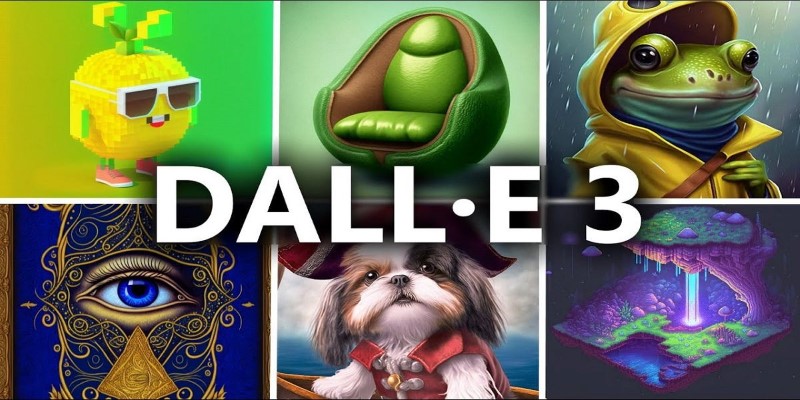
Adding “in the style of Studio Ghibli” or “like a vintage poster” can change the whole tone of the image. Play around with aesthetics until you find something you like.
Need inspiration for a room design, outfit, or travel destination? Just describe what you're picturing. It doesn’t have to be realistic. It just needs to get the idea across.
Want to use the same character in multiple scenes? You can reuse parts of your prompt—like “a girl with red hair, freckles, and a green hoodie”—and then just change the setting.
If your image needs a lot of detail or specific styling, use it while logged in. Boosts make a noticeable difference in how fast the images load, especially with longer prompts.
Don't hesitate to test out ideas that don't exist in the real world. The tool handles surreal and imaginative prompts surprisingly well—things like “a city made of musical instruments” or “a waterfall made of stars” often result in some of the most unique visuals.
If you're aiming to get multiple versions of a similar scene, change just one part of your prompt. For example, shifting the time of day, mood, or background details can give you a completely new feel while keeping the main idea intact.
DALL·E 3 being free inside Bing means anyone with internet access can start generating high-quality AI images without signing up for anything complicated or paying for extra tools. Whether you're looking to create a fun background, test a design idea, or just see what AI art can do, this is one of the easiest and most accessible ways to try it out. Just type what you imagine and let the tool do the rest.
If you ever feel stuck on what type to type, try starting with something simple and building from there. Describe a memory, a dream, or even something completely random. The results might surprise you—and sometimes, the unexpected ones turn out to be your favorites.
Advertisement
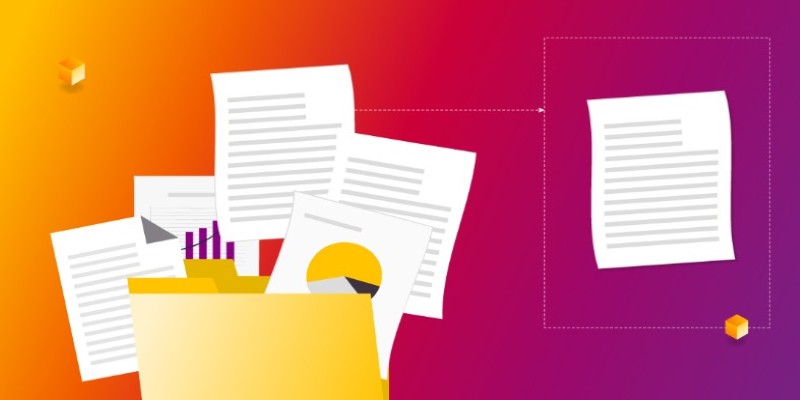
Want to measure how similar two sets of data are? Learn different ways to calculate cosine similarity in Python using scikit-learn, scipy, and manual methods

Discover 10 ChatGPT plugins designed to simplify PDF tasks like summarizing, converting, creating, and extracting text.

Veed.io makes video editing easy and fast with AI-powered tools. From auto-generated subtitles to customizable templates, create professional videos without hassle
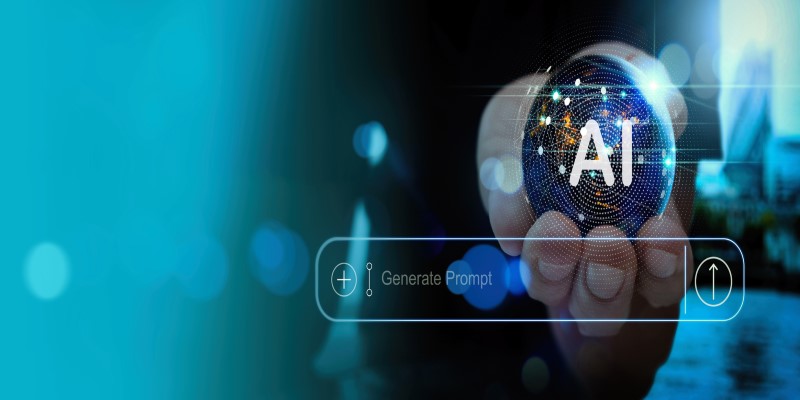
Curious about whether premium AI prompts are actually worth paying for? This article breaks down what you’re really getting, who benefits most, and when it's better to stick with free options.
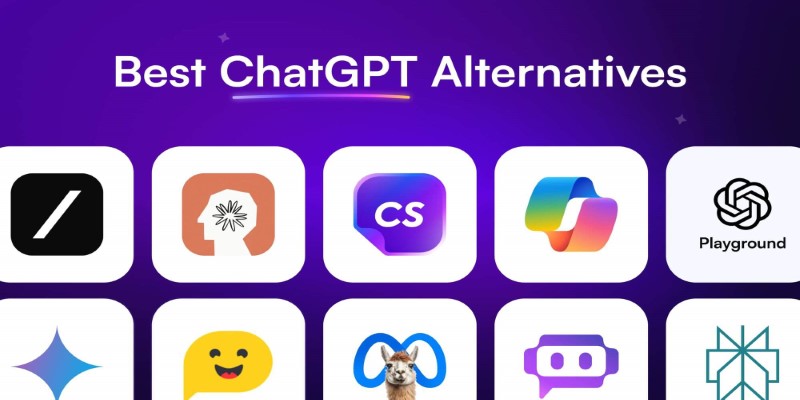
Looking for smarter ways to get answers or spark ideas? Discover 10 standout ChatGPT alternatives that offer unique features, faster responses, or a different style of interaction

Which RAG tools are worth your time for generative AI? This guide breaks down the top options and shows you how to get started with the right setup

AI accelerator chips boost speed, lower costs, and make artificial intelligence more accessible for businesses and students

Looking for the best way to start learning data science without getting lost? Here are 9 beginner-friendly coding platforms that make it easy to begin and stay on track

Curious how machines are learning to create original art? See how DCGAN helps generate realistic sketches and brings new ideas to creative fields

Looking for smarter ways to code in 2025? These AI coding assistants can help you write cleaner, faster, and more accurate code without slowing you down
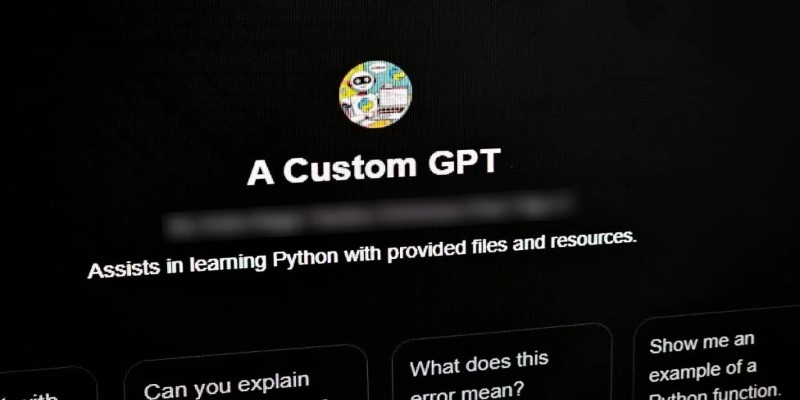
Ever imagined crafting an AI assistant tailored just for you? OpenAI's latest ChatGPT update introduces custom GPTs, enabling users to design personalized chatbots without any coding experience
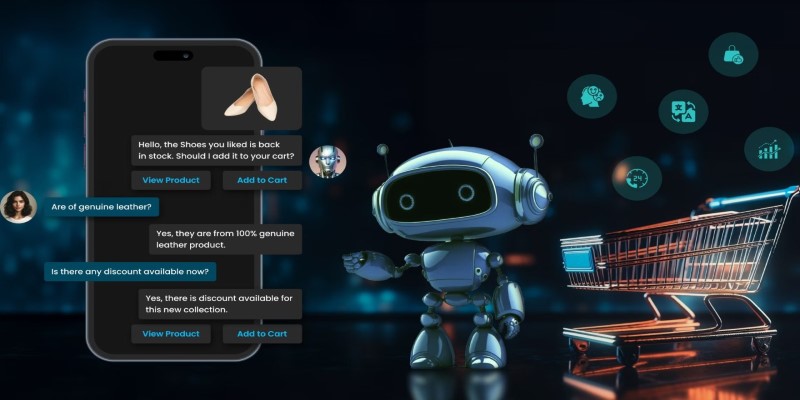
Curious about where AI is headed after ChatGPT? Take a look at what's coming next in the world of generative AI and how chatbots might evolve in the near future