Advertisement
If you’ve ever had a busy brain or too many thoughts bouncing around at once, you’ve probably tried jotting things down to get some clarity. That’s where mind maps and flowcharts come in—they take the clutter in your head and arrange it in a way that’s easy to follow. Whether you’re planning a project, breaking down a concept, or trying to figure out how everything fits together, these tools can bring some much-needed order. And yes, ChatGPT can help you make them without needing any fancy software or design skills.
ChatGPT won’t actually draw shapes or diagrams for you (unless you plug it into the right tools), but it can help you build the structure, organize your ideas, and describe how it should look—all in a way that makes sense. The goal is simple: get you from a blank page to a clear map or chart that you can use right away.
The first thing you need to sort out is what you’re trying to create. Mind maps and flowcharts serve different purposes.
Pick one, not both. Trying to do both at once usually leads to confusion. Once you’ve figured that out, you’re ready for ChatGPT.
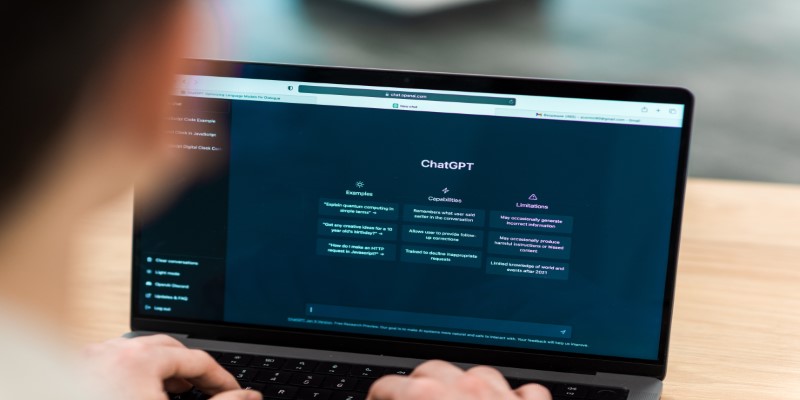
You don’t need to overthink the prompt. Just talk to ChatGPT like you would talk to a friend. Something as simple as this works:
"Help me create a mind map about starting a home bakery."
Or:
"I want to build a flowchart that explains how a customer order is processed in my online store."
You can be as detailed or brief as you want. If you’re not sure how to start, ChatGPT can guide you. If you have a clear picture already, even better—it’ll take less time to build.
Once you've asked for help, ChatGPT can give you a basic structure from which to work.
For mind maps, expect a layout that starts with the central topic and branches out with main ideas and sub-ideas. For example:
For flowcharts, ChatGPT usually gives you a step-by-step breakdown that follows a clear line:
The idea is to give you the bones of the chart. From there, you can adjust the pieces, ask ChatGPT to break things down further, or even simplify.
The first draft ChatGPT gives might be close, or it might need a little work. This is the part where you shape it to match your brain.
Ask questions like:
ChatGPT responds well to small nudges. Treat it like you’re editing a rough sketch. You don’t need to rewrite everything—just tweak the areas that feel too broad or too thin.
This back-and-forth usually leads to a map or chart that actually reflects how you think. It becomes useful not just for you but also for sharing with teammates, clients, or anyone else involved.
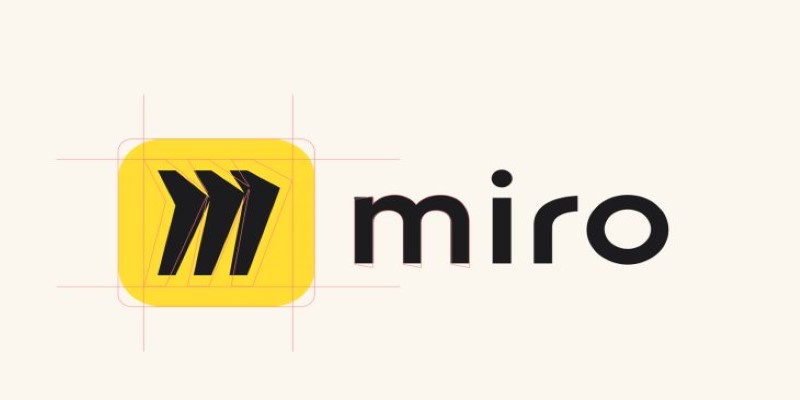
If you’re planning to put your chart or map into a tool like Miro, Canva, Lucidchart, or even just PowerPoint, you’ll probably want some visual instructions. This is where ChatGPT can step in again.
Ask something like:
“Can you describe how this flowchart should look, step by step?”
ChatGPT can give you layout suggestions like:
For mind maps, it can tell you how many branches to draw, where to place certain ideas, and how to group related items. It won’t draw the map for you—but it gets you so close that building it yourself becomes easy.
If you’re short on time, you don’t have to go through all the steps. Here are a few ready-to-use prompts that get you fast results:
These give you quick drafts, which you can polish later.
Once ChatGPT has helped you structure everything, you can plug the layout into whichever app you're using. If you prefer paper, just sketch it out using the layout ChatGPT gave you.
If you want to go digital:
For Mind Maps: Tools like XMind, MindMeister, or SimpleMind work well.
For Flowcharts: Try Lucidchart, Draw.io, or even Google Slides.
Copy the structure, add your design touches, and you’re done.
You don’t need to be a visual thinker to get something useful out of mind maps or flowcharts. All you really need is a way to turn thoughts into something you can see. ChatGPT gives you that missing step—the jump between “I kind of know what I mean” and “Here’s exactly how it fits together.”
It’s not about perfection or design awards. It’s about clarity. Whether you’re building a side project, organizing your thoughts, or planning something new, these tools are here to help you think better—and ChatGPT just happens to make the process easier.
Advertisement
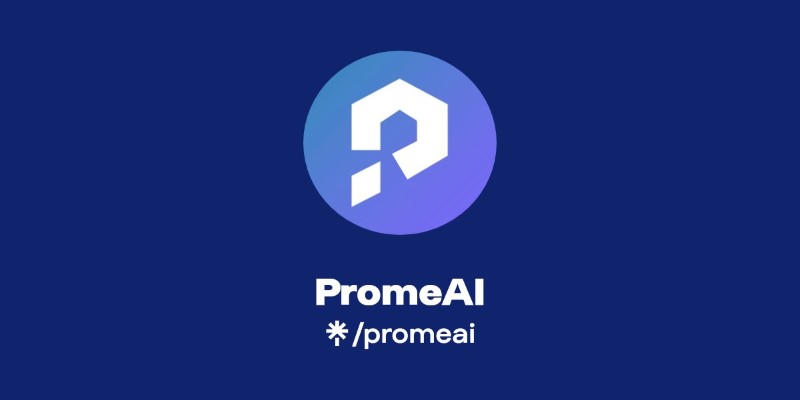
How can AI help transform your sketches into realistic renders? Discover how PromeAI enhances your designs, from concept to portfolio-ready images, with ease and precision

Need clarity in your thoughts? Learn how ChatGPT helps create mind maps and flowcharts, organizing your ideas quickly and effectively without fancy software

Looking for a smart alternative to Devin AI that actually fits your workflow? Here are 8 options that help you code faster without overcomplicating the process
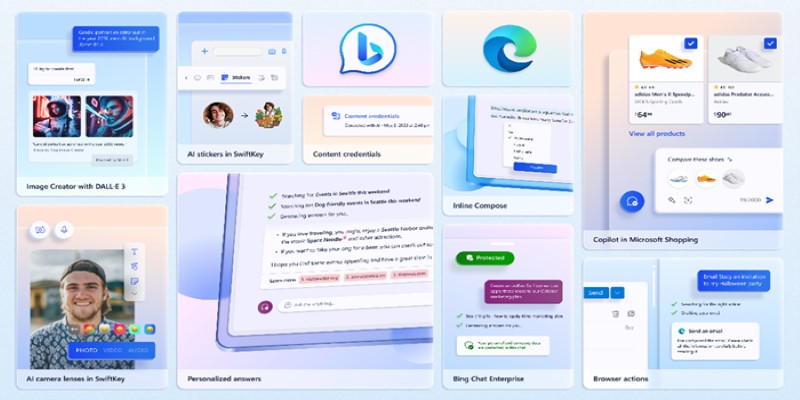
Want to turn your words into images without paying a cent? Learn how to use DALL·E 3 for free inside Microsoft Bing, with zero design skills or signups required
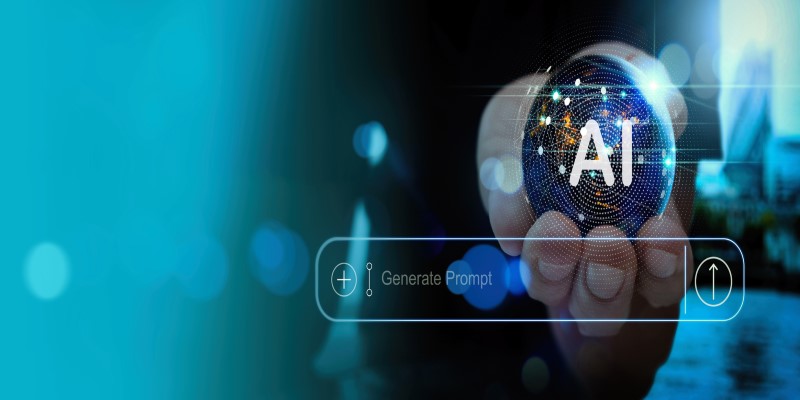
Curious about whether premium AI prompts are actually worth paying for? This article breaks down what you’re really getting, who benefits most, and when it's better to stick with free options.
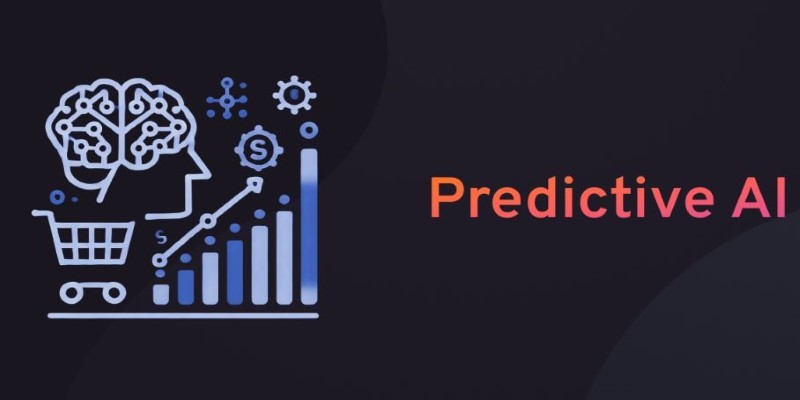
What predictive AI is and how it works with real-life examples. This beginner-friendly guide explains how AI can make smart guesses using data
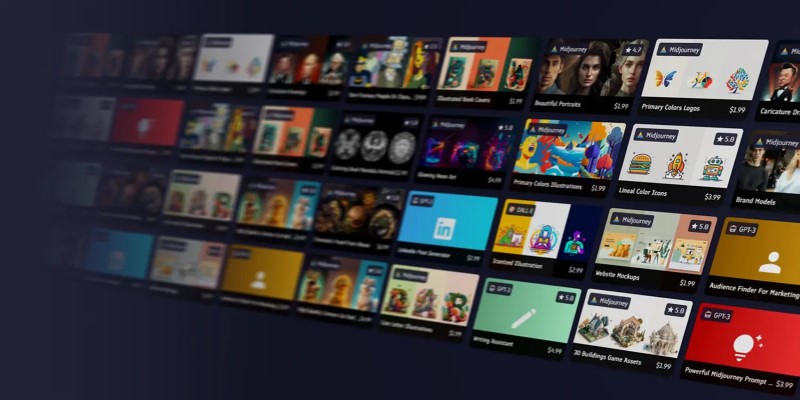
Looking for the best places to buy or sell AI prompts? Discover the top AI prompt marketplaces of 2025 and find the right platform to enhance your AI projects

Think building a machine learning model takes hours? With ChatGPT, you can create, run, and test one in under a minute—even with no coding experience

Which RAG tools are worth your time for generative AI? This guide breaks down the top options and shows you how to get started with the right setup
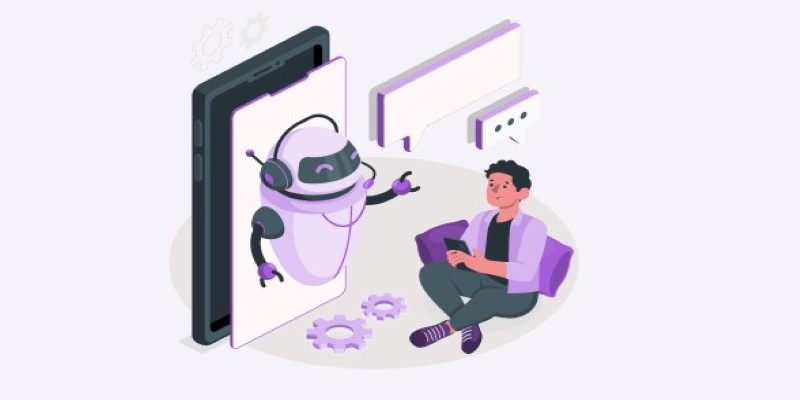
Looking for the best chatbot builder to use in 2025? This guide breaks down 10 top tools and shows you exactly how to use one of them to get real results, even if you're just starting out
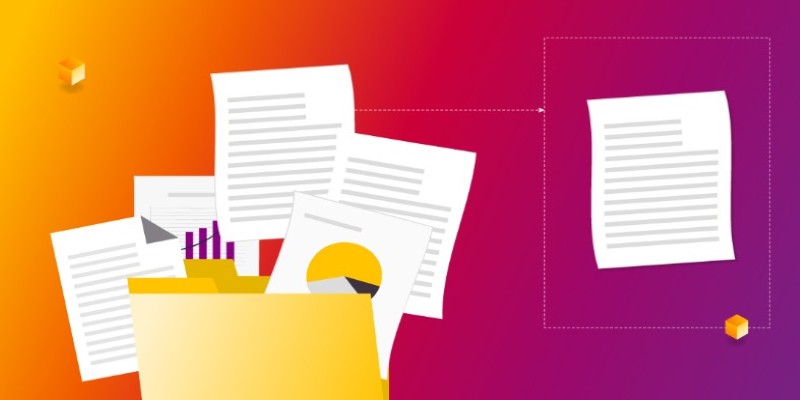
Want to measure how similar two sets of data are? Learn different ways to calculate cosine similarity in Python using scikit-learn, scipy, and manual methods

Veed.io makes video editing easy and fast with AI-powered tools. From auto-generated subtitles to customizable templates, create professional videos without hassle